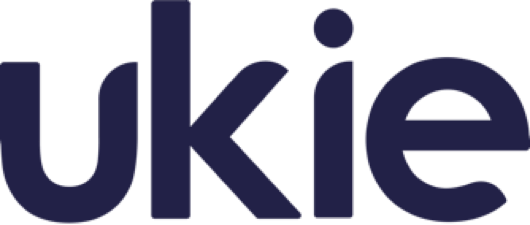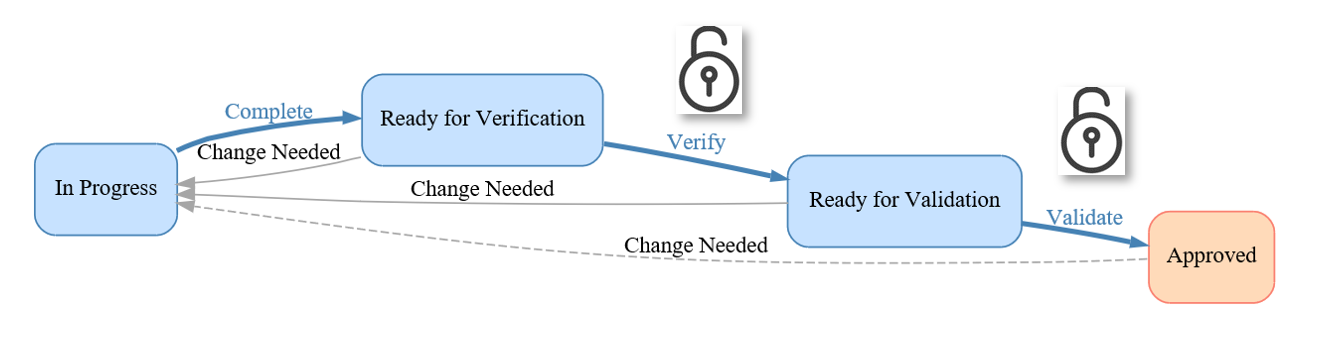Setting up Helix ALM for Remote Teams
Helix ALM simplifies complex product development by combining activities in a suite of three individual modules — Requirements Management, Issues Management, and Test Case Management. By design, it provides end-to-end traceability, and it has out-of-the-box integrations with many other solutions — so teams don’t have to abandon their preferred tools.
When it comes to remote teams, Helix ALM makes it easy for all users, regardless of their location, to access it. And it includes functionality that will provide control over processes, especially when a team is required to work outside of the office. Admins can easily automate tasks that help them maintain this control — like preventing users from making unwanted changes that cannot be easily reviewed by a colleague walking past, as well as receiving notifications when changes occur.
Here’s a look at some ways Helix ALM makes it easier to lead remote teams.
Locking Workflow States
Locking workflow states prevents people from taking action when they shouldn’t. For example, in a requirements workflow, as soon as the requirement gets to the approved state, and especially once it’s been implemented, you’d want to lock the workflow so that no one can make changes to it once it’s gone through that formal review process.
This is easy to do in Helix ALM. Access the Workflow through the Administration section in the Tools menu. Click into the record type you want to manage. You’ll see if each state is locked or unlocked, and by clicking into a state, you can simply use a dropdown to lock or unlock it.
You can also remove a reviewer from a workflow after the workflow has been implemented.
Review processes can be automated quite a bit, which is very handy for reducing day-to-day button clicks. However, for those exceptions where you need to deviate from the normal process, Helix ALM administrators always have a way through that sort of situation by modifying assignees or force processing a record. Regardless, those changes, along with all others, are always comprehensively tracked in the history of that item.
Change Control Loops
Change controls prevent users from skipping important pieces of the process. For example, if you look at a requirement in a workflow that’s gone from draft to review, and then it’s approved, if you opt to mark that it “needs change,” Helix ALM will prevent the user from going directly back to approved. If a user updates that requirement, he or she will have to go back to that review state to review those changes and approve it again.

Security Group Permissions
By setting security permissions, you can control who can take which kinds of actions. For instance, you may want a user to be able to edit requirements, but not edit locked requirements. Security permissions are also critical to apply to your workflow. It’s important to know who can resolve a defect; approve a requirement; or roll back a test case for updates!
The Security Groups section is found in View > Security Groups. Within it is a list of roles you can click into and manage a number of security permissions for each.
Viewing/Auditing History
With Enhanced Compliance enabled in Helix ALM, users can quickly see a history of all changes made to any record. Whether you fixed a typo, changed a picture, or modified some sort of dropdown value — you can set Helix ALM to comprehensively track every single change that's made. Users have the option of seeing a complete audit history, or they can refine the search to show changes by a user, and/or within a specified timeframe.
A complete audit trail is viewable in each record. When you click into a record, you’re taken to an overview where there is a History tab. This lets you not only see which fields changed, but also allows you to view the specific modifications: who changed it; when it was changed; what the old value was; and what the new value is.
You can get a high-level view of changes by accessing the View Audit Trail option in the Administration section of Tools. This lets you change the time period, user, and items you want to appear in the search result.
To enable detailed auditing, go through Tools > Administration > Project Options > Compliance.
Communication — Email and Slack
Helix ALM makes it easy to communicate about items within it through the channels you’re using. And you can set it up to notify you of important details.
It’s easy to set Helix ALM to automatically send an email notification when action is taken within it. These include things like:
- Being assigned an issue.
- Upcoming (or overdue!) due dates.
- A critical requirement changes.
These crucial notifications are important for process control, change control, and feeling secure in your data. You know that if something is going to change, Helix ALM will notify you when that’s going to happen.
This is again accessible from Tools > Administration, under Automation Rules.
If you reply to an email from Helix ALM, the original sender receives the reply, and the reply is simultaneously attached to the record in question in Helix ALM.
To accomplish this, you need to enable both email sending and email tracking in Helix ALM. With sending only, you can send both manual and automatic emails from Helix ALM. (Due date reminders, assignment notifications, etc.) However, those emails are not stored in Helix ALM.
With tracking enabled, the following happens:
- An email is sent by a user in Helix ALM.
- The tracking email account set up for Helix ALM embeds a cookie in that email, and stores that original email on the record in question.
- The recipient of the email receives the email, which looks like it came from that original user. (Their email address is in the “from” portion of the email.)
- The recipient of the email replies to the email.
- Helix ALM stores that reply on the record the email is about.
- Helix ALM routes the reply to the original sender.
That sort of “back and forth” replying can happen indefinitely, as long as the original email was initiated from Helix ALM.
Slack
By integrating Slack with Helix ALM, you can copy and paste requirements links from Helix ALM into Slack, and the record details will expand out like when you paste a web link. On the flip side, comments made in Slack will also appear in Helix ALM.
Helix ALM can also integrate with other automation tools, like Selenium. This integration will revolve around Perforce’s REST API. There is a sample Selenium script located here. A user should be able to copy from that code to get started on seeing how to authenticate, assert a pass or fail of a test, etc. The REST API is pretty well optimized for that sort of usage.
Traceability Reports
Traceability is an area where Helix ALM excels[TT1] . You’re able to link between any two records, and largely automate that linkage for your daily use by defining an architecture. That’s important because it will also help with impact analysis: if something upstream changes, we want to know which related items may be affected.
Microsoft Excel and Word Import
Helix ALM offers robust Excel and Word import. This is especially useful if you want to import requirements that you were manually tracking before using this solution.
With Microsoft Excel, save the file as a CSV. Then it’s a simple process of mapping the columns from that CSV to fields in Helix ALM:

For a Microsoft Word import, we parse the document in two ways: using styles (e.g. Header 1, Header 2, Body, etc.) or numbering (1.1, 1.2, 1.2.1, etc.) Through Word import, we can’t do a field-by-field mapping like we do from a table, but it is possible to import it as an indented, cohesive document:

This overview captures some useful features Helix ALM offers to remote teams. You can learn more about Helix ALM here.
Navigating Now and Beyond
This is part of our Navigating Now and Beyond in partnership with Sports Interactive series - guest articles and guides providing technical and practical advice for games companies to navigate working now and beyond the current Covid-19 crisis.
Find more articles at our Navigating Now and Beyond hub here.